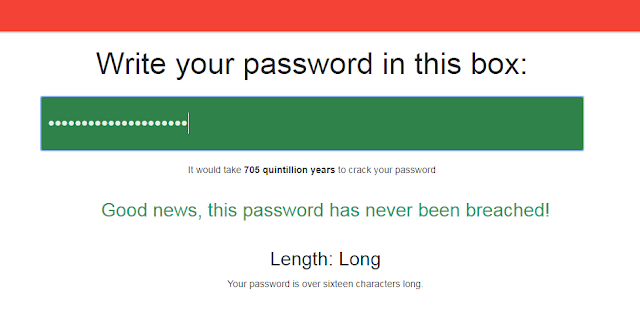How to create extremely safe password (which you can remember)
We see cases everyday where people should have been more careful when they chose their password, but haven’t. And now it’s too late.
“How much would it hurt if someone would break in my computer and delete/encrypt/steal everything?”
If the answer is anything else rather than “Not at all”, please take this advice seriously.
Check here:
https://passwordsecurity.info/
Surely,
J7*kL0))&fTw#4 is safe enough, but can you remember it?And even if you do, are you going to use the same password for all your applications?
Or are you going to remember
J7*kL0))&fTw#4 for Facebook
(6^bNm<.?;LkIII7 for Twitter
1@eRRtGb^[}=_= for Gmail
and so on?
Well, now you can
This can be your favorite song, a movie, a line or anything that you can think of.
Let’s take as an example the phrase
NorthwindIsAwesome
The second letter of the word “Northwind” is O. Look at your keyboard and find O, then draw a line towards the symbols on the numeric part of your keyboard. Above “O” are 9 and 0 on the keyboard and the corresponding symbols are ( and ) respectively.
You can choose the LEFT (ie. the “(” ) or the RIGHT (ie. the “)” ), but always use the same rule.
In our example, we will use the LEFT rule, ergo we will use the “(” symbol.
The second letter of “Awesome” is w, so we choose @ again.
The more words you use in your password, the more symbols it’s going to have.
Let’s say you need to make different passwords for Facebook, Twitter, Linkedin and your WellsFargo online banking accounts.
We take the name of the application we want to log in and add the first and last letter of it to our password.
But we also change them using the symbol rule from above.
“It would take 705 quintillion years to crack this password”
%N(rthwindI@A@esome$
(we have added % and $ which corresponds to the symbols of T and r following the LEFT rule)
Our Linkedin password will be
(N(rthwindI@A@esome&
@N(rthwindI@A@esome(
Good luck!